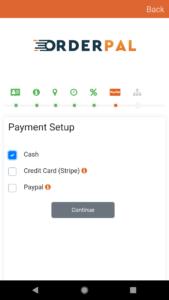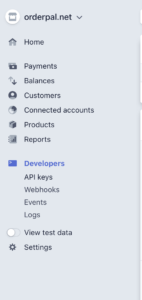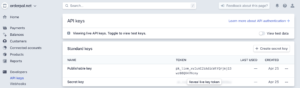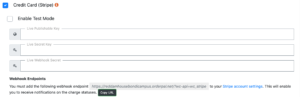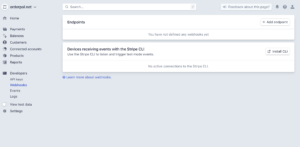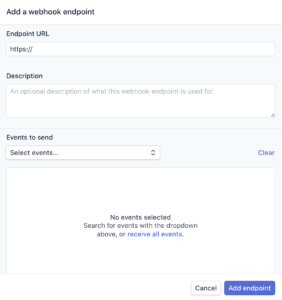How To Create Credit Card (Stripe) Payment Option for Your Business
OrderPal supports Credit card payment option (Stripe) for your business. To enable the payment option, you will have to signup a stripe account from www.stripe.com. In order to receive payment, you will have to activate your stripe account. This includes verify your email address, provide your business profiles and a bank account that the fund from your customers will be transferred to from Stripe. The review process by Stripe often takes 24 hours. After your account has been activated y Stripe, you can then follow the below steps to retrieve your publishable and secret keys from your Stripe account and copy them to the OrderPal Order Receiving App during your store setup step 12: Credit Card (Stripe)
When your account is activated by Stripe, you shall see the following message at welcoming section of your Stripe account dashboard.
On the left hand side, you can then select developer to retrieve your API credentials: Publishable keys and secret keys.
You can then copy them to a text file so that you can import these credentials to the App payment method setup.
It is also very important that you must copy the web hook endpoint showing below to your stripe account
When you login to your strip account, Under developers -> webhooks click Add endpoint
you will then see a pop-up window like this
copy the web hook end point url from the OrderPal to here, Under the Events to send please make sure you select “receive all event“. Then click “Add endpoint“. Now you have successfully completed your Stripe Payment Setup.